How To Use Hotspot On Iphone 11
A quick and simple guide on how to set up your iPhone 11's personal hotspot and pair it with another mobile device like an iPad.
All of Apple's iPhones (including the iPhone 11) come with Personal Hotspot functionality, whereby you can share your mobile data connection with other devices – like your iPad or MacBook.
If you travel a lot and you use an iPad or MacBook, utilising your iPhone 11's Hotspot functionality will allow you you stay connected and avoid public WiFi networks (and this is ALWAYS a good thing).
And the best part about Apple's Personal Hotspot functionality is that it is super-simple to set up. You have three options for Hotspot on Apple products: (1) WiFi, over (2) Bluetooth, and via (3) USB.
But Personal Hotspot on iPhone ONLY work over WiFi, so this is the one we'll focus on in this guide. As a side bonus, it is also the simplest and best way to do personal hotspots anyway, so you're not missing out on anything.
Just follow these steps to switch on Hotspot on the iPhone 11.
How To Set Up Personal Hotspot on iPhone 11
To set up a personal Hotspot on your iPhone 11, go to Settings > Cellular > Personal Hotspot or Settings > Personal Hotspot. If you want to access the Hotspot from another device, your iPad, for instance, you'll need to enable the Allow Others To Join option.
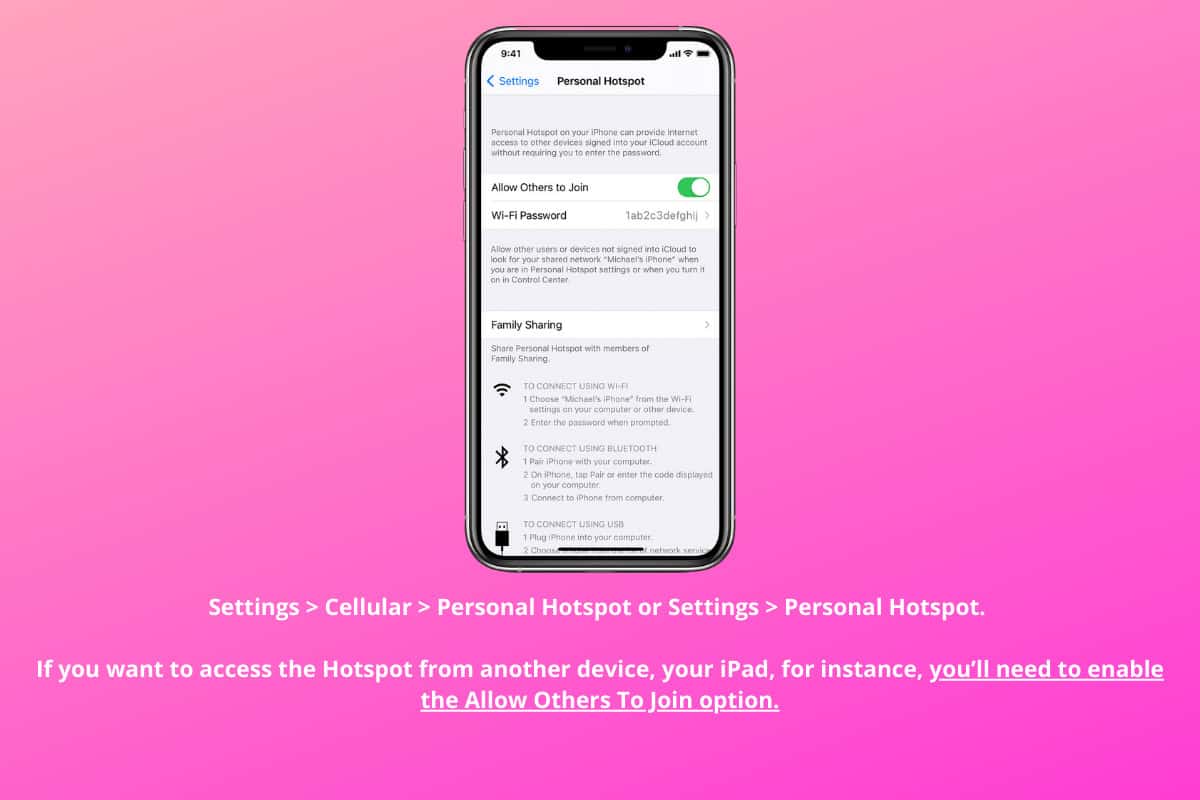
Next, you'll want to connect another device to your iPhone 11's Hotspot. In this example, we'll use an iPad.
Go to Settings > Mobile Data > Personal Hotspot or Settings > Personal Hotspot. You'll need to make sure Personal Hotspot is switched on. Once it is enabled, go to the Settings app, then Wi-Fi and find your iPhone 11's personal Hotspot connection.
You'll then need to enter your iPhone 11's personal hotspot password – you can find this inside your iPhone 11's Hotspot settings (it's listed below the Allow Others To Join option, and it can be changed to whatever you like).
All you have to do now is enter the password into your iPad's WiFi settings and the iPad will connect to your iPhone 11's personal Hotspot.
And that's it, your iPad is now fully connected to your iPhone 11's Hotspot.
Please Note: This Method of Enabling Personal Hotspot on The iPhone 11 Works The Same on ALL iPhone Models – Including Older Models Like The iPhone 6s, iPhone 5, and iPhone 8
FYI!
How To Disconnect Personal Hotspot on iPhone
Once you're done using Hotspot, it is important to switch off the connection so that you don't waste any data. Fortunately, switching off Hotspot on the iPhone is really simple: go to Settings > Cellular > Personal Hotspot or Settings > Personal Hotspot and toggle it off.
This will terminate the connection and disconnect any devices that are connected to your iPhone.
Things To Keep In Mind
If you have data limits on your contract or plan, you'll need to be careful when using your iPhone 11's Personal Hotspot connection.
If you are pairing an iPad to your iPhone 11 for use on a long train journey for instance and you watch hours of Netflix or download lots of content, it will burn through a lot of data.
Most data plans for iPhone are fairly comprehensive, but if you're on a 5GB or 10GB monthly data allowance, you'll want to be very careful when using Hotspot on your iPhone.
Things like YouTube and Netflix will burn through more data than reading articles online, so be mindful of what you're doing.
If you have an unlimited data plan, however, you can use Hotspot as much as you like for as long as you like.
This is one of the main reasons why I always go for Unlimited Data Plans – yes, they're more expensive but it pays dividends in the long run.
For instance, a few years back, when I moved house, I was without internet for a week or so. But because I have an Unlimited Data plan from Three, I just paired my iMac to my iPhone and used its 4G connection to work in my office.
Over the course of a week and half, I used almost 150GB of data. But because my data plan is truly unlimited, it didn't cost me anything.
If I was on a 10GB plan, I would have got an enormous bill at the end of the month.

Richard Goodwin has been working as a tech journalist for over 10 years. He is the editor and owner of KnowYourMobile.
How To Use Hotspot On Iphone 11
Source: https://www.knowyourmobile.com/user-guides/iphone-11-personal-hotspot-guide/#:~:text=Go%20to%20Settings%20%3E%20Mobile%20Data,iPhone%2011's%20personal%20Hotspot%20connection.
Posted by: gandysquels.blogspot.com

0 Response to "How To Use Hotspot On Iphone 11"
Post a Comment