How To Fix Boot Loop Iphone 8 Plus
Why Your iPhone 8 (Plus) Stuck in Reboot Loop and How to Stop It
iPhone 8 (Plus) isn't particularly prone to a boot loop, but when this happens, there's a good chance that something goes wrong during the boot process, leaving the operating system unreachable. You should be facing anything from software errors to a serious hardware problem.
What Is a Boot Loop in iPhone 8 (Plus)?
A bootloop is an error that makes your iPhone restart endlessly and never pass the Apple logo screen. It often dies until the battery is completely drained. The cycle keeps repeating, showing the Apple logo and then the black screen, but it's unable to boot to the Home screen.
What Causes an iPhone 8 (Plus) Boot Loop?
It's never fun having to deal with an iPhone 8 (Plus) that's stuck on boot loop with Apple logo over and over. But how the looping begins? It can be diagnosed as one of three things:
- An iOS update, or an iOS restore or reset goes wrong
- Conflicts with iOS Jailbreak, and your phone is stuck in reboot loop issue.
- Hardware damages (bad battery connector, broken charging port, smashed screen, etc.)
How to Fix iPhone 8 Endless Boot Loop?
With the clues about why iPhone 8 (Plus) went to rebooting loop, check out our guide below and get the device booted up correctly. The troubleshooting process could take from minutes to hours.
1. Force iPhone 8 (Plus) to Restart
When your iPhone 8 (Plus) stuck in a boot loop and never turn on, a force restart will give you a very good fix. The process typically clears the caches and bugs, and then start it up fresh.
- Quickly press and release Volume Up button.
- Quickly press and release Volume Down button.
- Press and keep holding Side button until Apple logo appears.
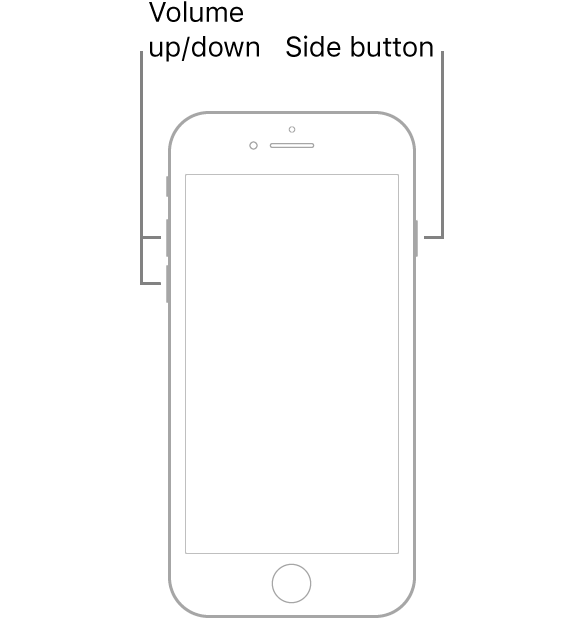
If you're lucky enough, iPhone 8 (Plus) will get past the boot screen and start normally. If you couldn't fix the looping problem that way, continue troubleshooting with Finder or iTunes.
2. Update Software or Restore iOS in Recovery Mode
It's true that the most common reason that iPhone 8 (Plus) gets stuck in a restart loop is a failed or incomplete iOS update. Booting into the recovery mode could essentially get the issue fixed. You can either install latest iOS to the device, or perform factory restore if required. Try these steps:
- Check that your Mac is up to date, and get the latest version of iTunes installed.
- On Mac with macOS 10.15, open Finder. On Mac with macOS 10.14 Mojave or earlier, or on a PC, open iTunes.
- Connect your iPhone 8 (Plus) to the computer.
- Enter recovery mode: Press and quickly release the Volume Up button. Press and quickly release the Volume Down button. Then, press and hold the Side button until you see the Connect to iTunes on the phone screen.
- When asked to Update or Restore in iTunes or Finder, choose Update. This will update the device to the newest iOS version. If you choose Restore, it will erase the files.
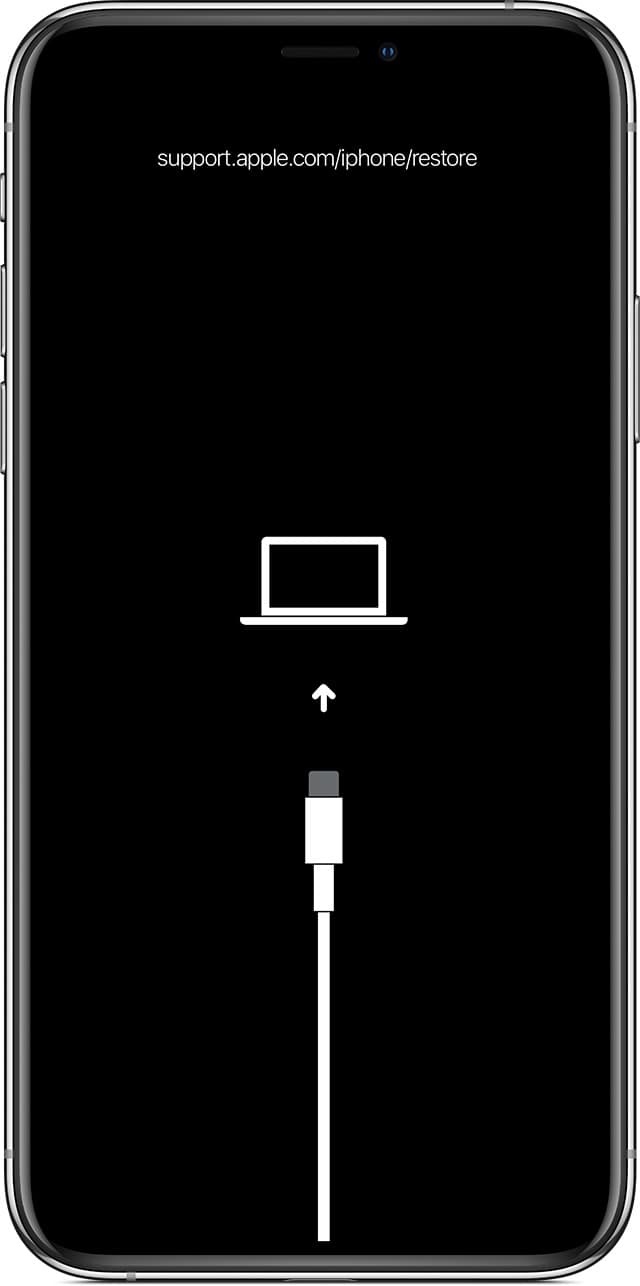
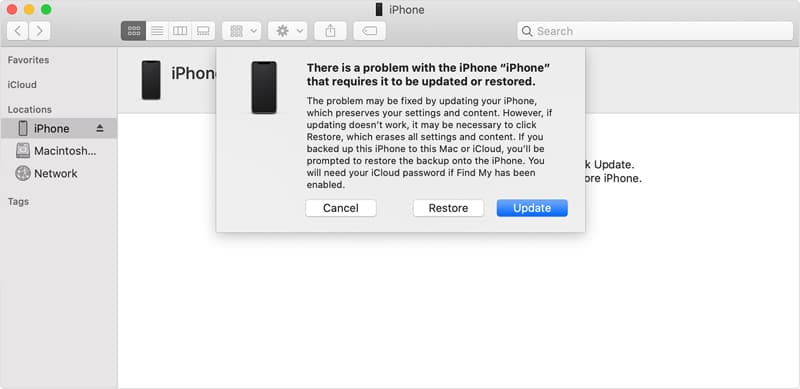
Restoring the phone to factory settings indeed works for the iPhone 8 (Plus) bootloop problem, but it's a drastic measure. Before clicking Restore to kick off process, try a 3rd-party program.
3. Try an iOS System Repair Tool
iOS System Recovery just makes things easier if the iPhone 8 (Plus) gets into boot loop again and keeps turning off and on constantly. It can repair iPhone from system malfunctions and other problem without affecting personal files, and recover your data easily. After troubleshoot, the bootup process should finish up just fine.
Now step through the troubleshooting process to fix boot loop in iPhone 8 (Plus). Open iOS System Recovery software on your PC or Mac, then:
- On the main window, choose "More Tools" on the bottom left position.
- Plug boot-looping iPhone 8 (Plus) to the computer. Keep it connected until you finish the process.
- Click on "iOS System Recovery" tab and you're ready with the task.
- On the next screen, click Start button.
- Now choose "Standard Mode" option and click Confirm button. The "Advanced Mode" will wipe out your device.
- In this state, select an iOS firmware that's available for your iPhone.
- Click Next button. This will start downloading iOS software.
- Once it's downloaded, click Fix button to resolve reboot loops on iPhone 8 (Plus).
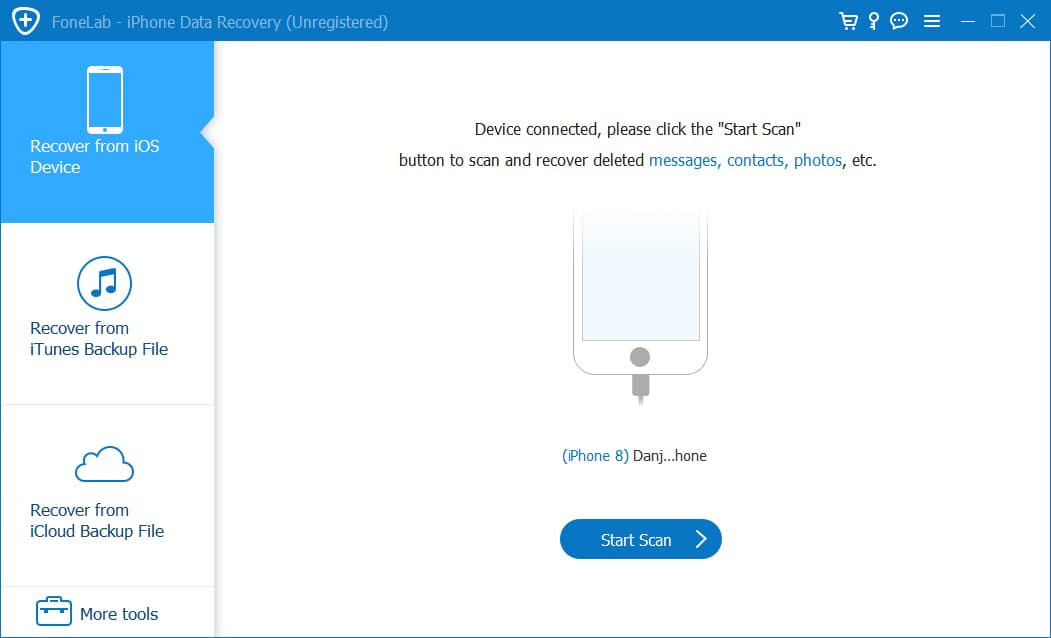
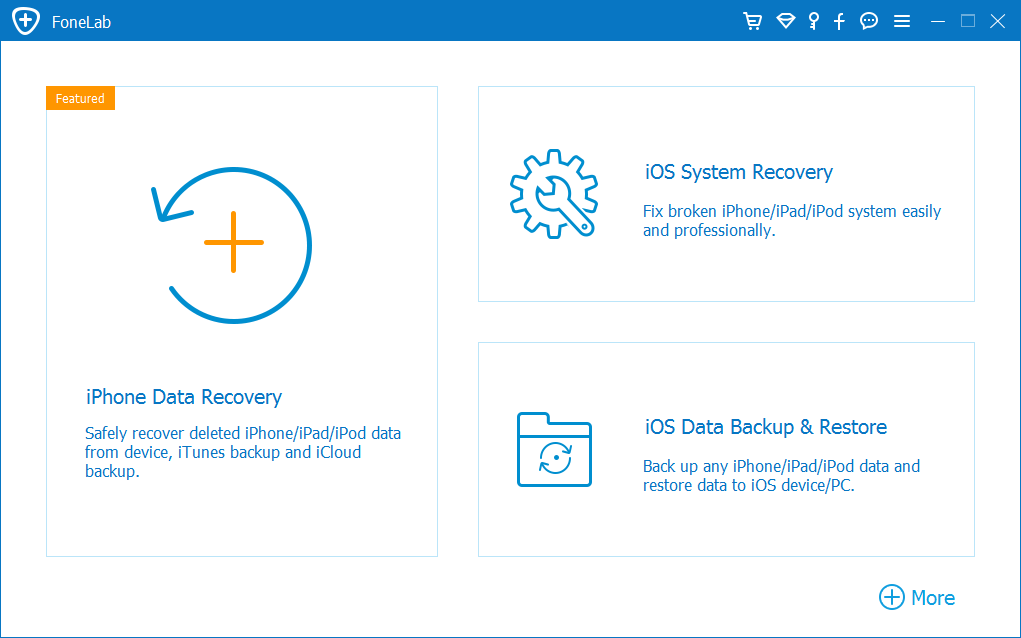
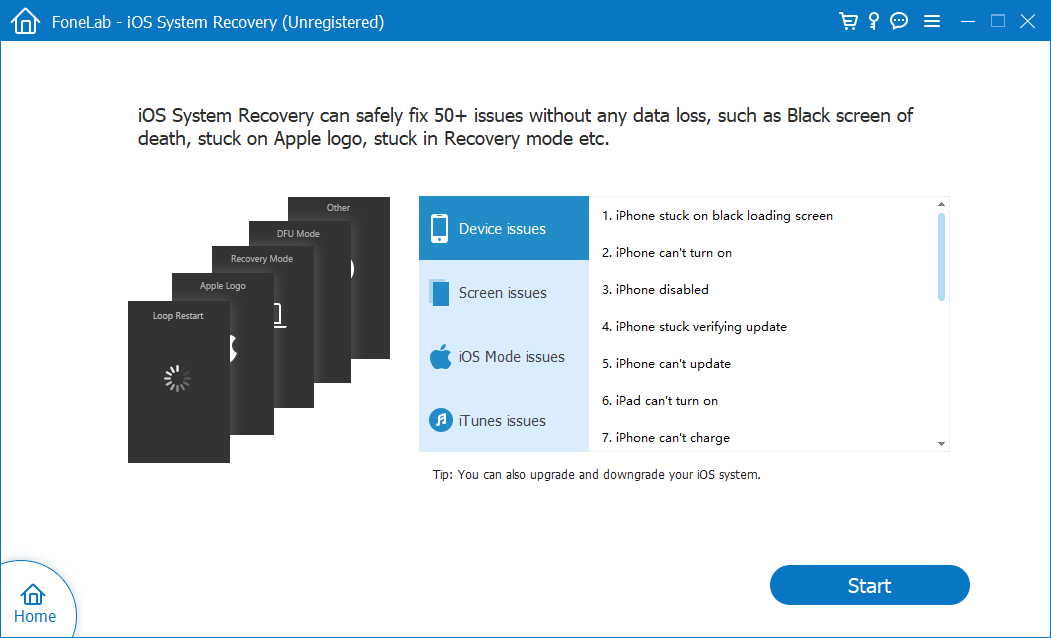
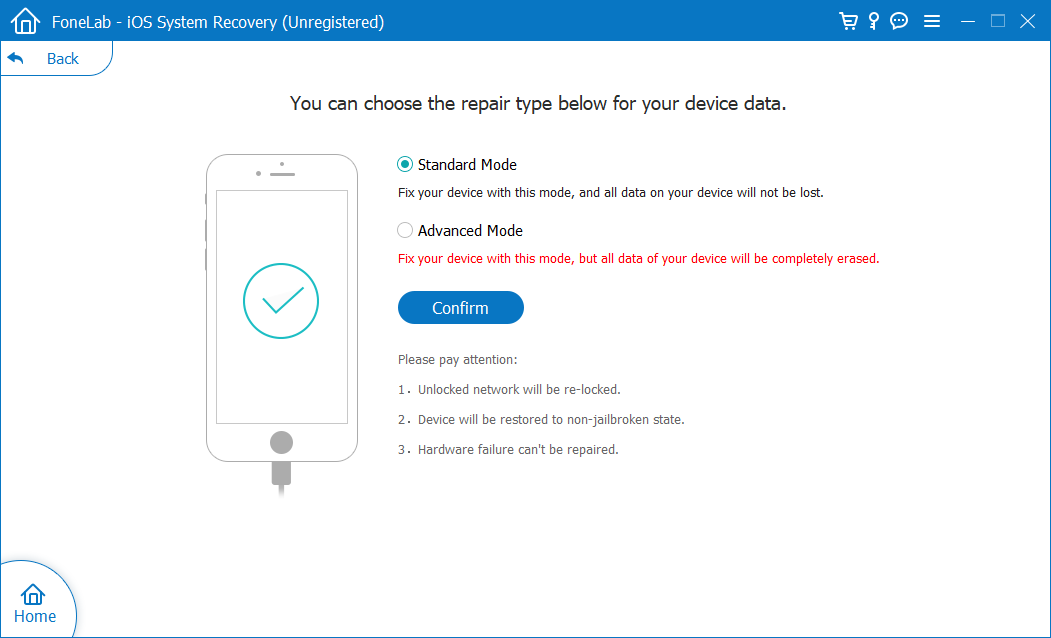
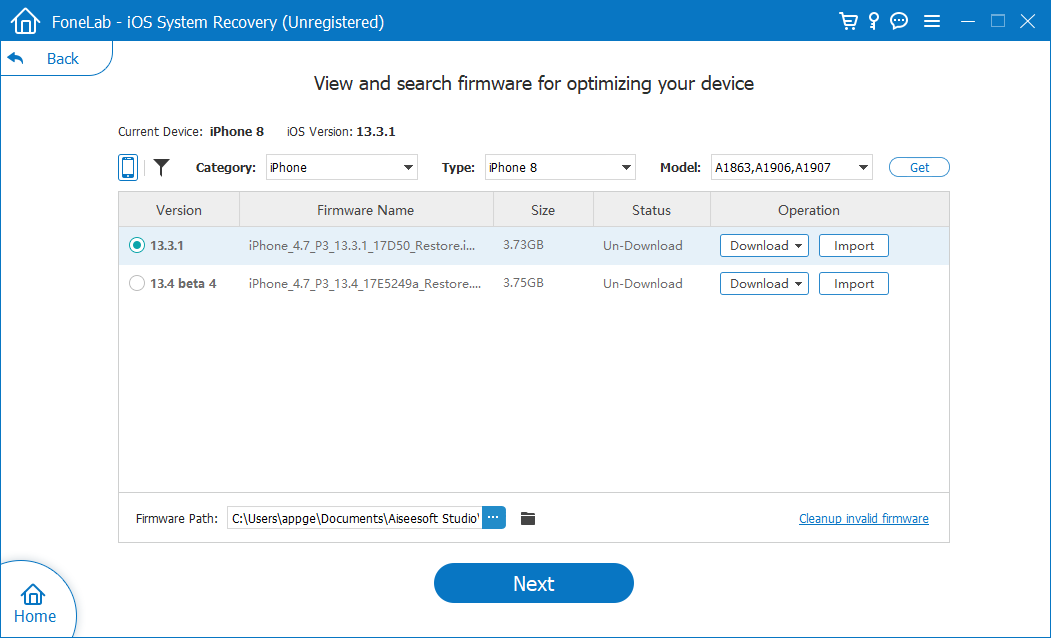
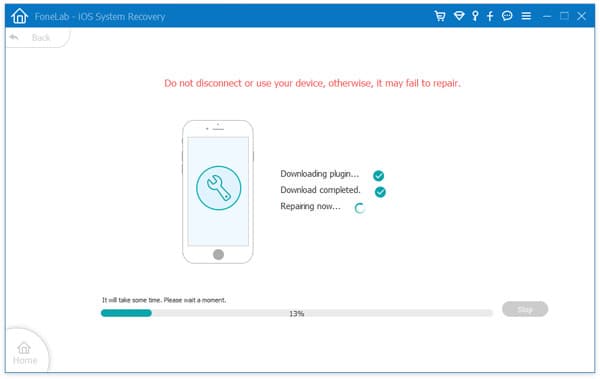
After the process was complete, your phone boots normally and everything works as expected. Your data is intact.
[Useful Guide: iPhone Goes to Apple Logo and Restarts Again]
4. Restore iOS in DFU mode - Erase iPhone 8 (Plus)
If the operating system is seriously crashed, and your iPhone 8 (Plus) still in an infinite loop of booting, you have no choice but enter DFU mode. This special diagnostic mode could solve more dreaded errors arising on your iPhone and get it back into working order, by putting the device in a state where it can communicate with iTunes or Finder without tripping bootloader or iOS.
Here's what you need to do to get iPhone 8 (Plus) out of restarting loop with DFU mode. The process restores operating system to the factory settings, leaving it seemingly as new - unless you have a backup prepared before your phone sits on a reboot loop mode.
Note: No Home button required, but make sure the Side button is working properly.
- Plug iPhone 8 (Plus) to your machine with Lightening to USB cable.
- Press and release Volume Up button.
- Press and release Volume Down button,
- Press and hold the Side button until the screen turns black.
- While holding the Side button, press and hold the Volume Down button for 5 seconds.
- Release Side button but keep holding Volume Down button for another 10 seconds.
- Run iTunes (or Finder), and you should see a prompt saying that 'iTunes has detected an iPhone in recovery mode...'. Click OK to close it.
- Hit Restore iPhone under iPhone Recovery Mode to factory reset the device and reinstall iOS.
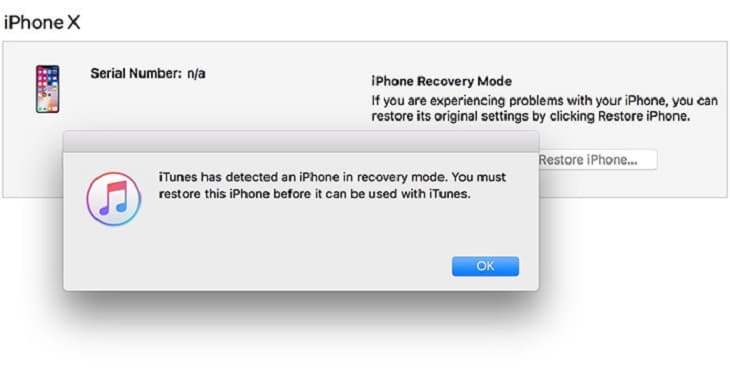
Once it's successfully restored, your iPhone 8 (Plus) should get out of DFU mode and boot to Lock screen. If not, you can enter DFU mode again, or try moving onto the next fixing option.
5. Last & Best Hope to Fix iPhone 8 (Plus) Keeps Rebooting Loop
If, after following the methods in the article above, your iPhone 8 (Plus) is still looping in the startup process ( It turns on to white apple logo then shuts off and then turns back on...), you'll need to take it to the Apple Repair Center to get it checked out. You can check if your iPhone is under warranty and eligible for free tech support, since the repair pricing gets expensive.
Before sending your phone to the store, you'd better back up all your important files. Learn from: How to back up your iPhone, iPad, and iPod touch.
How To Fix Boot Loop Iphone 8 Plus
Source: https://www.appgeeker.com/ios-system-recovery/iphone-8-plus-stuck-on-boot-loop.html
Posted by: gandysquels.blogspot.com

0 Response to "How To Fix Boot Loop Iphone 8 Plus"
Post a Comment